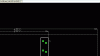Friends,
Once I am in need of your help. For my hobby projects I am to design and make PCBs. Recently I have downloaded Eagle software (Freeware version) for making PCB. I have made a PCB (without schematic) of size 4x3 inches. After taking a printout it is noticed that the actual size is 1/8th inch less in length. The width is also less proportionately. The dimension of components and its pinout position is also a little less than actual. Secondly, the pinout pads are so small that after drilling a very thin portion is left. Is it possible to enlarge the pinout pads of the library components?
Swapan
Once I am in need of your help. For my hobby projects I am to design and make PCBs. Recently I have downloaded Eagle software (Freeware version) for making PCB. I have made a PCB (without schematic) of size 4x3 inches. After taking a printout it is noticed that the actual size is 1/8th inch less in length. The width is also less proportionately. The dimension of components and its pinout position is also a little less than actual. Secondly, the pinout pads are so small that after drilling a very thin portion is left. Is it possible to enlarge the pinout pads of the library components?
Swapan