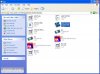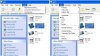Yes, Microsoft assumes that all users are complete morons (they're not totally wrong ) and configures the OS accordingly. You have to configure Windows Explorer (not Internet Explorer) properly yourself to make it useable for non-chimps. The pretty pictures (icons) are for
stupid people. Get rid of them. (If I wanted cute I'd buy a frickin Mac )
NOTE: These instructions are for Windows XP
In Explorer, go Tools/Folder Options/View. Once there you should set these:
1. Check - Display the contents of system folders
2. Check - Display the full path in the title bar
3. Select - Show hidden files and folders
4. Uncheck - Hide extensions for known file types
5. Uncheck - Hide protected operating system files
That's it in there. Click OK.
In the menu bar in View, change view to Details. Turn on Status Bar. In View/Toolbars shut off Address Bar and Links. Hit F5 to update the screen. Then go back to Tools/Folder Options/View and click on the "Apply to All Folders" button.
Right click the Standard Buttons toolbar and "Unlock the Toolbars". Then right click it again (in a spot where there are no buttons) and select Customize. At the bottom, in Icon Options, select Small Icons. In the right pane (Current toolbar buttons) remove Back and Forward. Close that.
Then grab the toolbar (left click on it) by its handle (the four dots at its left edge) and drag it up to the menu bar. Drop it as far left as you can without covering up Help. Then right click it and lock it there.
Do this stuff even if you think you hardly ever use Windows Explorer. Those Folder Options/View settings work everywhere in Windoze because Explorer is used everywhere in Windows by every program (file browsers). It's like Nautilus in Linux.