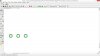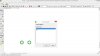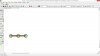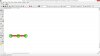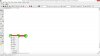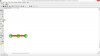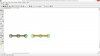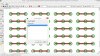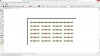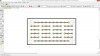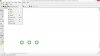earckens
Active Member
JonSea, great, I already got some ideas from Ian Rogers but I had some still unposed questions about replication which I do not understand too well yet in Eagle.
Your post seems to answer those; creating packages and symbols are not a problem anymore, so that will work. Copy and paste will be part of the learning curve.
Tomorrow I will give it a go with your instructions and keep you posted here.
As far as the limitations for the low-cost board at the fab is concerned I need to verify.
Have a good day, thks,
Erik
Your post seems to answer those; creating packages and symbols are not a problem anymore, so that will work. Copy and paste will be part of the learning curve.
Tomorrow I will give it a go with your instructions and keep you posted here.
As far as the limitations for the low-cost board at the fab is concerned I need to verify.
Have a good day, thks,
Erik