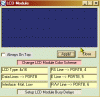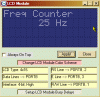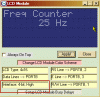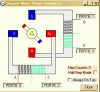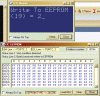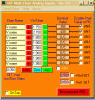Transistorman
Member
the last one ( LCDintr1.bas )

not yet ,hi,
I thought you had gone to bed.
is it ok to use VB 6 ?NOTE: you only need to intstall the VB5 runtime files once, when you have done that I can post 'exe' files
for other modules.
Last edited: