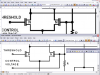Hero999
Banned
Before you start this I assume you've downloaded Inkscape.
Open the PDF file in Inkscape.
A dialogue will be displayed asking you which page you want to import along with a few other options. Leave the other options as the defaults and select the page with the object on which you want to extract. Click Ok and the page will appear in the editing space.
In the example attached I extracted page 5 of the 7555 datasheet, ungrouped (right click the object and click ungroup) it and deleted all the objects except for the internal schematic.
Select save a copy as from the file menu and save it in a format your word processor can import, for example if you have MS Word save it as a .EMF file or you could just save it as a .PDF straight away.
Open your word processor (I have OpenOffice but it works for MS Word) and import the picture with the insert picture command.
If you have any questions I'll post some pictures.
Note:
The PDF import isn't perfect, if the text looks funny this can sometimes be remedied by selectring the text and clicking on 'Remove manual kerns' in the text menu.
The EMF and PDF export aren't perfect either, if it's possible save in SVG or print using PDF Creator.
Open the PDF file in Inkscape.
A dialogue will be displayed asking you which page you want to import along with a few other options. Leave the other options as the defaults and select the page with the object on which you want to extract. Click Ok and the page will appear in the editing space.
In the example attached I extracted page 5 of the 7555 datasheet, ungrouped (right click the object and click ungroup) it and deleted all the objects except for the internal schematic.
Select save a copy as from the file menu and save it in a format your word processor can import, for example if you have MS Word save it as a .EMF file or you could just save it as a .PDF straight away.
Open your word processor (I have OpenOffice but it works for MS Word) and import the picture with the insert picture command.
If you have any questions I'll post some pictures.
Note:
The PDF import isn't perfect, if the text looks funny this can sometimes be remedied by selectring the text and clicking on 'Remove manual kerns' in the text menu.
The EMF and PDF export aren't perfect either, if it's possible save in SVG or print using PDF Creator.