earckens
Active Member
I have one single item (via) with a nasty error. I think it was originally caused by me messing around with subsequent placing then deleting a via and now I am stuck for much needed and appreciated help.
DRC gives me 7 errors, 5 on this via and 2 on one other strange place.
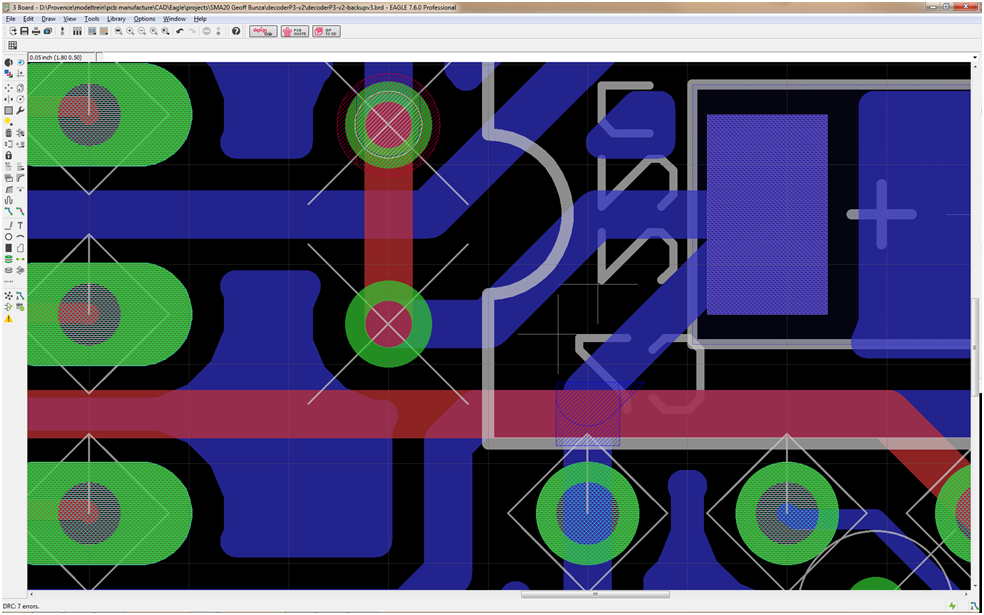
Thanks in advance, Erik
DRC gives me 7 errors, 5 on this via and 2 on one other strange place.
Thanks in advance, Erik


