ElectroGeeza
New Member
Hi there!
This is my first post to this forum. I am aiming at making this first thread as short as possible so you guys will be motivated to read it and hopefully give me some helpful answers on it. So without any further ado, let's get to business.
Overview
PC hardware
Motherboard: Gigabyte GA-X38-DQ6 (Image, **broken link removed**, **broken link removed**, Manual)
CPU: Intel Core 2 Duo E4500 (**broken link removed**)
GPU: **broken link removed** (**broken link removed**)
RAM: **broken link removed** (Image)
PSU: **broken link removed** (Image)
Integrated motherboard components
Southbridge: Intel ICH9R (Wiki, Image)
Northbridge: Intel X38 Express (Wiki, Image)
Network 1: **broken link removed** (**broken link removed**)
Network 2: **broken link removed** (**broken link removed**)
Audio: **broken link removed** (Image)
Floppy: **broken link removed** (**broken link removed**)
Firewire (IEEE1394a): T.I. TSB43AB23 (**broken link removed**)
There is an additional GIGABYTE SATA2 chip (Image) for 2 extra SATA ports, in addition to the 6 provided by the southbridge. See link above for full motherboard specifications.
Note that the component images above are only samples taken from other motherboards and may not be exactly the same on my motherboard.
PC software and drivers
Operating system: Windows Vista 64-bit
Service Pack (SP): SP1 for Vista
Intel Chipset: Intel Chipset Software Installation Utility 9.0.0.1008 (date 6/2/2008)
GPU: ATI Catalyst 8.541.0.0 (date 2008-09-23)
Network: Realtek 6.209.917.2008 (date 2008-09-17)
Audio driver: Realtek R2.07, Realtek R2.13 (latest - 2008-12-31)
The driver version numbers above for GPU and Network are written as they are shown in the Device Manager in Windows. The version numbers for the Intel Chipset Software and the audio driver are the ones designated to the software package containers or installers.
TV set
Philips 28PT4421/13
Philips CRT TV model nomenclature: first two digits (28) indicate the creen size in inches, the following two letters (PT - Picture Tube) indicate the screen technology used, the following four digits are the series and model numbers, and the digits following the slash are indicating targeting country market or number of countries where the TV set is sold (unsure of which).
Symptoms and problem description
On December 2007 I assembled my brand new PC based on a Gigabyte motherboard and a Intel socket 775 central processing unit (CPU). This was my first socket 775 build and the first time I've used a Gigabyte motherboard. It was all functioning and working as expected, all except the graphics card which on some occasions (yet unknown what triggers it) does not seem to initiate any picture upon system start. On these occasions the rest of the system operates as usual and Windows is loading and initiating peripheral devices. This can also sometimes occur when the PC returns from suspend or hibernation mode. This is an issue I didn't mind trying to solve before, but it's not related to the issue of this thread.
On December 2008 I connected my oldtimer Philips 28PT4421/13 CRT TV set to the computer. My goal was to record the sound from the TV to the PC. After connecting the two with a standard analog Stereo cable I lost the sound on both the PC and the TV.
The TV has the following connector plugs on it's back.
The confusing RCA connector plugs
I'm unsure of the use or characteristics for the RCA connector plugs. It's a problem in it's own. There are two of them, one is white and the other is red. The white is labeled L and the red is labeled R, as in "left" and "right" sound channel. But is it possible that any of these could be a video connector plug, since RCA type connectors are used for composite video as well? Or is it possible that any of them uses a digital signal and not analog? Since this TV set was purchased back in 1996 I think, it would seem reasonable that these two RCA connector plugs are the usual RCA or phono plugs for analog audio.
Another thing I don't know about these two is whether it's input or output, since it does not explicitly say "AUDIO OUT" or "AUDIO IN" on the back of the TV. So is it an output or input? The only clues I got are two little symbols above the RCA plugs. The first one is a little circle with an arrow pointing from the center of the circle out in the right direction, and the second one is an rectangular shaped symbol with an diagonal line or arrow in it from the upper right to the bottom left corner. If you have any idea of what these represent please let me know.
No sound on the PC motherboard
I connected the left and right RCA plugs on the TV for which I thought were outputs to the 3.5 mm stereo (TRS) plug Line In on the PC with a Stereo RCA to 3.5 mm stereo TRS cable. At first I managed to get the sound to the PC so I could hear the TV sound on the computer. Then I reached for the remote to change the TV program channel which I wanted to record, and I think that it was at this point that something went wrong and I lost the sound and was unable to hear the sound from the TV on the PC anymore. Further more, I couldn't hear any sound at all, not even those generated by the PC. When this happened and the sound was lost, I got the following indications on the PC monitor.
Ever since this happened and the Realtek audio driver and the HD Audio Manager was installed, every time I open it (by double-clicking on it's system tray icon) only the tabs "Digital Output" and "Digital Input" were visible on the top of the program window, while the "Speaker", the "Line In" and the "Microphone" tabs were not (**broken link removed**, **broken link removed** - the first showing another persons Realtek window and what it should look like, and the second one showing what mine looks like).
No sound on the TV
I know from experience that the new LCD TV sets with HDMI can change focus from one output to another when you make different connections. So I have disconnected and then reconnected the RCA to TRS cable to get back the focus so that the TV outputs the sound to the RCA connectors again. But it was no use, I still didn't get any sound to the PC. And one thing I noticed when I disconnected the RCA to TRS cable was that the right speaker on the TV had a low or no sound output at all, while the left was still working but barely and after some time of use it started to slightly kind of "distort" the sound output while the right speaker didn't sound at all.
Troubleshooting
Restoring the TV sound
Again, I know from experience that weird problems like these with TV sets can be solved by simply unplugging the TV from the power outlet. So I did, and I didn't use it for at least 7 or 14 days. Mean while I used another Sony Trinitron TV. When I plugged the Philips TV back in, I was glad to hear that both speakers were working as usual, with no issue at all.
Restoring the PC sound
The PC on the other hand still doesn't have any sound. And that's the real issue right now that I would like to discuss and hopefully get some help with. Now, these are the things I have done so far in an attempt to solve the sound problem on the motherboard.
After further explanation they told me;
The other PC components on the motherboard seem to function normally as well, all except the sound and/or the Realtek soundchip. I know that I could just go with the PCI sound card instead, but it puzzles me why the built-in sound doesn't work and why it stopped working in first place. And I would like to make it work again. What else can I try out before I send the motherboard for repair? Any suggestions? So far I have shot one trouble (TV), and perhaps with your assistance I can shoot the other one as well.
Questions
Thanks in advance!
P.s. I have attached some of the more important images to this thread, in case the links to the external Web sites would become invalid or the images removed.
This is my first post to this forum. I am aiming at making this first thread as short as possible so you guys will be motivated to read it and hopefully give me some helpful answers on it. So without any further ado, let's get to business.
Overview
PC hardware
Motherboard: Gigabyte GA-X38-DQ6 (Image, **broken link removed**, **broken link removed**, Manual)
CPU: Intel Core 2 Duo E4500 (**broken link removed**)
GPU: **broken link removed** (**broken link removed**)
RAM: **broken link removed** (Image)
PSU: **broken link removed** (Image)
Integrated motherboard components
Southbridge: Intel ICH9R (Wiki, Image)
Northbridge: Intel X38 Express (Wiki, Image)
Network 1: **broken link removed** (**broken link removed**)
Network 2: **broken link removed** (**broken link removed**)
Audio: **broken link removed** (Image)
Floppy: **broken link removed** (**broken link removed**)
Firewire (IEEE1394a): T.I. TSB43AB23 (**broken link removed**)
There is an additional GIGABYTE SATA2 chip (Image) for 2 extra SATA ports, in addition to the 6 provided by the southbridge. See link above for full motherboard specifications.
Note that the component images above are only samples taken from other motherboards and may not be exactly the same on my motherboard.
PC software and drivers
Operating system: Windows Vista 64-bit
Service Pack (SP): SP1 for Vista
Intel Chipset: Intel Chipset Software Installation Utility 9.0.0.1008 (date 6/2/2008)
GPU: ATI Catalyst 8.541.0.0 (date 2008-09-23)
Network: Realtek 6.209.917.2008 (date 2008-09-17)
Audio driver: Realtek R2.07, Realtek R2.13 (latest - 2008-12-31)
The driver version numbers above for GPU and Network are written as they are shown in the Device Manager in Windows. The version numbers for the Intel Chipset Software and the audio driver are the ones designated to the software package containers or installers.
TV set
Philips 28PT4421/13
Philips CRT TV model nomenclature: first two digits (28) indicate the creen size in inches, the following two letters (PT - Picture Tube) indicate the screen technology used, the following four digits are the series and model numbers, and the digits following the slash are indicating targeting country market or number of countries where the TV set is sold (unsure of which).
Symptoms and problem description
On December 2007 I assembled my brand new PC based on a Gigabyte motherboard and a Intel socket 775 central processing unit (CPU). This was my first socket 775 build and the first time I've used a Gigabyte motherboard. It was all functioning and working as expected, all except the graphics card which on some occasions (yet unknown what triggers it) does not seem to initiate any picture upon system start. On these occasions the rest of the system operates as usual and Windows is loading and initiating peripheral devices. This can also sometimes occur when the PC returns from suspend or hibernation mode. This is an issue I didn't mind trying to solve before, but it's not related to the issue of this thread.
On December 2008 I connected my oldtimer Philips 28PT4421/13 CRT TV set to the computer. My goal was to record the sound from the TV to the PC. After connecting the two with a standard analog Stereo cable I lost the sound on both the PC and the TV.
The TV has the following connector plugs on it's back.
The confusing RCA connector plugs
I'm unsure of the use or characteristics for the RCA connector plugs. It's a problem in it's own. There are two of them, one is white and the other is red. The white is labeled L and the red is labeled R, as in "left" and "right" sound channel. But is it possible that any of these could be a video connector plug, since RCA type connectors are used for composite video as well? Or is it possible that any of them uses a digital signal and not analog? Since this TV set was purchased back in 1996 I think, it would seem reasonable that these two RCA connector plugs are the usual RCA or phono plugs for analog audio.
Another thing I don't know about these two is whether it's input or output, since it does not explicitly say "AUDIO OUT" or "AUDIO IN" on the back of the TV. So is it an output or input? The only clues I got are two little symbols above the RCA plugs. The first one is a little circle with an arrow pointing from the center of the circle out in the right direction, and the second one is an rectangular shaped symbol with an diagonal line or arrow in it from the upper right to the bottom left corner. If you have any idea of what these represent please let me know.
No sound on the PC motherboard
I connected the left and right RCA plugs on the TV for which I thought were outputs to the 3.5 mm stereo (TRS) plug Line In on the PC with a Stereo RCA to 3.5 mm stereo TRS cable. At first I managed to get the sound to the PC so I could hear the TV sound on the computer. Then I reached for the remote to change the TV program channel which I wanted to record, and I think that it was at this point that something went wrong and I lost the sound and was unable to hear the sound from the TV on the PC anymore. Further more, I couldn't hear any sound at all, not even those generated by the PC. When this happened and the sound was lost, I got the following indications on the PC monitor.
- The Realtek HD Audio Manager configuration utility **broken link removed** in the system tray (or notification area of the task bar) popped up a message saying something like "the device has been unplugged".
- Shortly after, Windows Vista showed an error message saying that Windows Shell Common Dll has stopped working. I forgot to click on the "view problem details" button to see more information and closed the message. But afterwards I went through the Windows logs and found exactly the error message information as quoted below (it's in Swedish - see Google translated English version).
Produkt
Windows Shell Common Dll
Problem
Svarade inte och avslutades
Datum
2009-01-01 00:30
Status
Rapport har skickats
Beskrivning
Ett problem orsakade att detta program slutade att fungera med Windows.
Problemsignatur
Händelsenamn: AppHangXProcB1
Programnamn: rundll32.exe
Programversion: 6.0.6000.16386
Programmets tidsstämpel: 4912f0ff
Signatur för avstannande: cf2e
Typ av avstannande: 128
Väntar på programnamn: svchost.exe:AudioClientRpc
Väntar på programversion: 0.0.0.0
OS-version: 6.0.6001.2.1.0.768.3
Språkvariant-ID: 1053
Ytterligare signatur 1: 077d848b4b7a0a64fc8320643615e734
Ytterligare signatur 2: 10a7
Ytterligare signatur 3: 3eec4336094c1c1e955c0f59a2e140cb
Ytterligare signatur 4: cf2e
Ytterligare signatur 5: 077d848b4b7a0a64fc8320643615e734
Ytterligare signatur 6: 10a7
Ytterligare signatur 7: 3eec4336094c1c1e955c0f59a2e140cb
Ever since this happened and the Realtek audio driver and the HD Audio Manager was installed, every time I open it (by double-clicking on it's system tray icon) only the tabs "Digital Output" and "Digital Input" were visible on the top of the program window, while the "Speaker", the "Line In" and the "Microphone" tabs were not (**broken link removed**, **broken link removed** - the first showing another persons Realtek window and what it should look like, and the second one showing what mine looks like).
No sound on the TV
I know from experience that the new LCD TV sets with HDMI can change focus from one output to another when you make different connections. So I have disconnected and then reconnected the RCA to TRS cable to get back the focus so that the TV outputs the sound to the RCA connectors again. But it was no use, I still didn't get any sound to the PC. And one thing I noticed when I disconnected the RCA to TRS cable was that the right speaker on the TV had a low or no sound output at all, while the left was still working but barely and after some time of use it started to slightly kind of "distort" the sound output while the right speaker didn't sound at all.
Troubleshooting
Restoring the TV sound
Again, I know from experience that weird problems like these with TV sets can be solved by simply unplugging the TV from the power outlet. So I did, and I didn't use it for at least 7 or 14 days. Mean while I used another Sony Trinitron TV. When I plugged the Philips TV back in, I was glad to hear that both speakers were working as usual, with no issue at all.
Restoring the PC sound
The PC on the other hand still doesn't have any sound. And that's the real issue right now that I would like to discuss and hopefully get some help with. Now, these are the things I have done so far in an attempt to solve the sound problem on the motherboard.
- My first thoughts were that the problem was software related, so first I started off by reinstalled the Realtek R2.07 driver. No sound!
- Then I uninstalled the R2.07 driver first by using the uninstallation process from the Windows Control Panel, and then I fresh-installed it again. No sound!
- I downloaded a, back then newly released (2008-12-31), R2.13 version of the driver and installed it over the old one (the old is removed during installation process). No sound!
- I uninstalled the R2.13 driver by using the uninstallation process from the Windows Control Panel, and then I fresh-installed it again. No sound!
- I removed the R2.13 driver by using the Uninstall option from the right-click menu in the Device Manger. I chose to uninstall the Realtek device and remove the driver completely. Then I fresh installed it again. Still no sound!
- I uninstalled the R2.13 driver again by using the uninstall process from the Control Panel. Then I installed the R2.07 driver again. Still no sound!
- I restarted the PC, entered BIOS and verified that Azalia codec was enabled. It was already enabled. I disabled it, saved the settings, re-entered BIOS, and then re-enabled it again before entering Windows. Still no sound!
- At this point I suspected that the problem was related to Windows itself. I didn't have the most current backup of my files, so I couldn't re-install Windows Vista. Therefore I started the PC with the Ubuntu Linux Live-CD. After downloading and installing the MP3 codec I played an MP3 file in Totem and it played as it is supposed to, but just like in Windows Media Player, there was no sound.
- After backing up my files I re-installed Windows Vista, and the R2.07 audio driver. No sound!
- I updated the driver to version R2.13. Still no sound!
- At this point I was pretty sure the problem was hardware related. I purchased a new 5.1 Surround PCI sound card with digital S/PDIF connector plugs to see if it is possible to get any sound at all in the system. Voilá! I got sound!
- I tried setting up the different outputs on the new sound card as the default output devices in Windows Vista and the different inputs on the built-in sound chip as default input devices and routed the sound outputs to and from the new PCI sound card and vice verse, in an attempt to try to record the sound output with Audacity (since Windows often can't be set to output the sound on more then one output device simultaneously so it can't be played and monitored at the same time). Before I started with these tests I have first verified that all the connector plugs on the new PCI sound card are functioning. What I learned from these routing tests is that no analog outputs or inputs on the motherboard are functioning, but surprisingly the digital optical S/PDIF plug on the motherboard seem to functioning normally with no problem, and assumably the coaxial digital plug as well (not tested).
It is unfortunatelly not possible for us to determine if this is hardware or software related without testing the hardware ourselves. It could be a hardware malfunction but can also be related to any connectors for front audio from the chassi so you should try disconnecting those.
Reinstalling Windows and drivers would show if it is software related or not.
For more practical help and any warranty issue you should turn to the dealer/ reseller.
After further explanation they told me;
From your very detailed tests I would also assume that the audio chip or connectors of the motherboard is malfunctioning.
The reseller will handle end user warranty issues, so please contact them for details on how you should proceed with this issue.
The other PC components on the motherboard seem to function normally as well, all except the sound and/or the Realtek soundchip. I know that I could just go with the PCI sound card instead, but it puzzles me why the built-in sound doesn't work and why it stopped working in first place. And I would like to make it work again. What else can I try out before I send the motherboard for repair? Any suggestions? So far I have shot one trouble (TV), and perhaps with your assistance I can shoot the other one as well.
Questions
- Unplugging a TV from the power outlet and letting it stay that way for few days can often solve problems with sound such as mine, or even with picture in some cases. How is that even possible? I'm assuming it has something to do with discharging the capacitors.
- What happens when an analog stereo sound input is connected to another stereo sound input in an analog circuit? Nothing?... well something did happen in my case, if the RCA plugs are really inputs and not outputs as Philips Sweden Customer Care have told me. They told me that they are almost always outputs if it doesn't explicitly say "AUDIO OUT" or similarly on it.
- Where can I get the users manual or a service manual for this TV model? I have looked it up on Philips Sweden Support Web site but I couldn't find the 28PT4421/13. The nearest similar model I found was the 25PT4421/13 and the 25PT4423/11. The 25PT4423/11 is the only one of these two that has a published users manual on Philips' Web site, but what is said in it differs from what applies to the 28PT4423/13 model. I have visited Philips Support for other countries as well, but without any luck. I have found some links for the manual at different Web sites via Google but it usually turns out it's one of those Web sites who's "business" is to sell manuals via Internet for legacy electronics products (doesn't it say "not for sale" on most user manuals?). So if you know any place on the Web where I can get the manual for this model for free in any language (preferably English) please let me know.
Thanks in advance!
P.s. I have attached some of the more important images to this thread, in case the links to the external Web sites would become invalid or the images removed.
Attachments
-
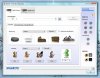 Realtek HD Audio Manager 1.jpg145 KB · Views: 934
Realtek HD Audio Manager 1.jpg145 KB · Views: 934 -
 Windows Vista Sound - Playback.jpg80 KB · Views: 430
Windows Vista Sound - Playback.jpg80 KB · Views: 430 -
 Windows Vista Sound - Recording.jpg78.8 KB · Views: 511
Windows Vista Sound - Recording.jpg78.8 KB · Views: 511 -
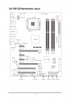 motherboardmanualgax38dpn1.jpg163.7 KB · Views: 405
motherboardmanualgax38dpn1.jpg163.7 KB · Views: 405 -
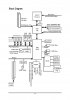 motherboardmanualgax38ddo0.jpg135.9 KB · Views: 943
motherboardmanualgax38ddo0.jpg135.9 KB · Views: 943 -
 gigabyte_audio.jpg183.2 KB · Views: 581
gigabyte_audio.jpg183.2 KB · Views: 581 -
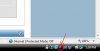 iconjl6.jpg9.7 KB · Views: 373
iconjl6.jpg9.7 KB · Views: 373 -
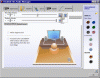 clipboard03.gif94.2 KB · Views: 673
clipboard03.gif94.2 KB · Views: 673
